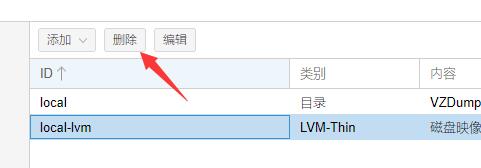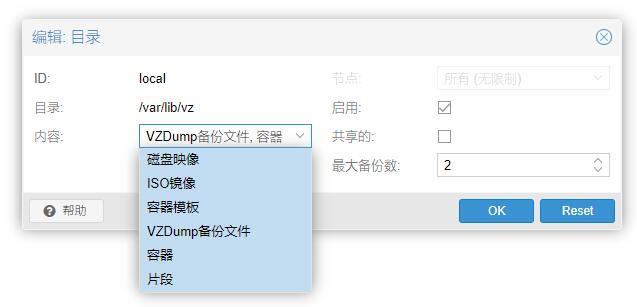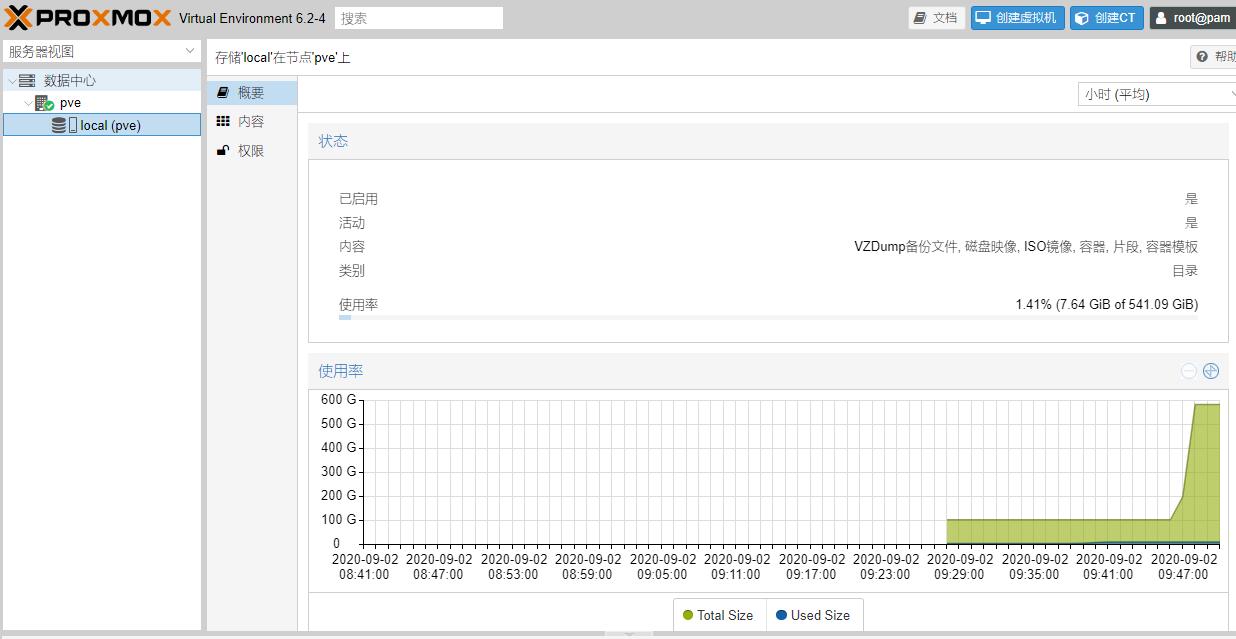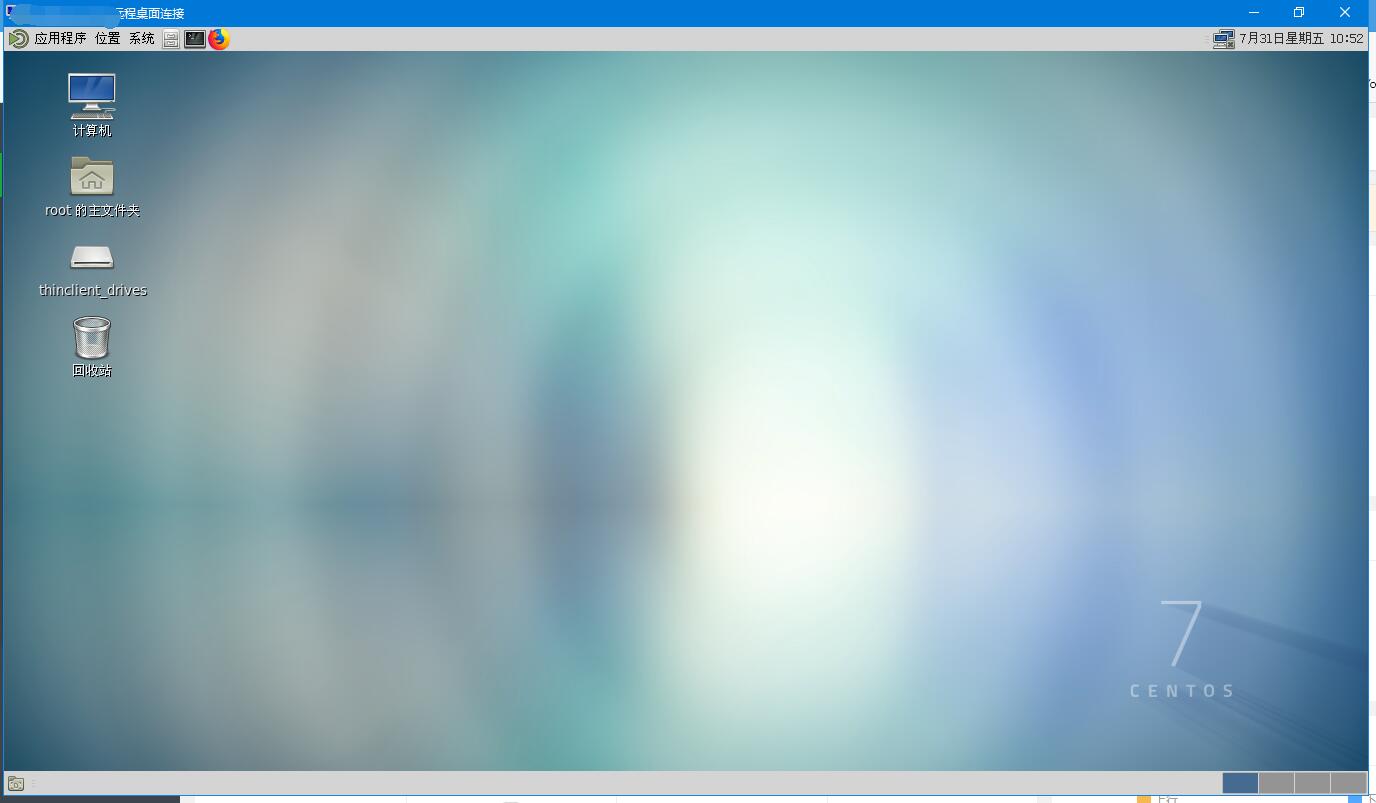ProxmoxVE(PVE) 使用 IMG 镜像文件,img 转 qcow2
第一步,创建虚拟机。
第二步,登陆 SHELL,具体登陆方法自己探索。
使用 WinSCP 之类的软件把 img2kvm 和 IMG 镜像上传到 ROOT 目录,当然也可以使用 wget 命令下载到 PVE 宿主机。
img2kvm 下载地址:img2kvm.zip
- 注:第二种方法无需 img2kvm。
第三步:IMG 转换
第一种:
chmod +x img2kvm
./img2kvm LEDE.img 101 vm-101-disk-1 local-lvm上面2个101是虚拟机的VM ID, LEDE.img是需要引导的img文件,local-lvm是你的存储ID
第二种:
qemu-img convert -f raw -O qcow2 <firmware_name> <output_diskname>
#例子:qemu-img convert -f raw -O qcow2 LEDE.img vm-101-disk-1.qcow2
qm importdisk <vmid> <source> <storage>
#例子:qm importdisk 101 vm-101-disk-1.qcow2 local-lvm第四步:登陆管理页面,加载磁盘
打开刚才创建的虚拟机的硬件,会看到有个未使用的磁盘,双击打开,点确认即可。
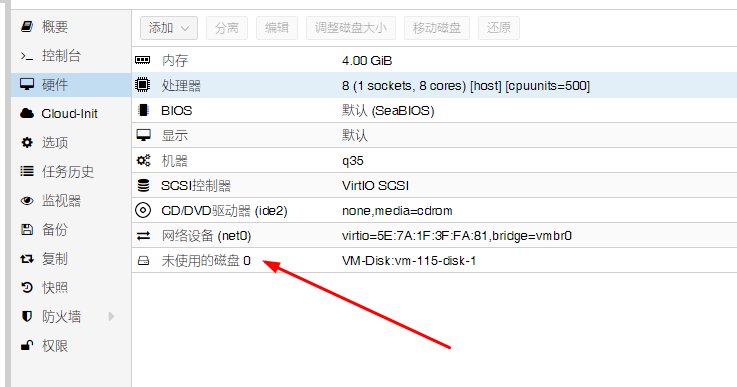
对应编辑一下引导顺序。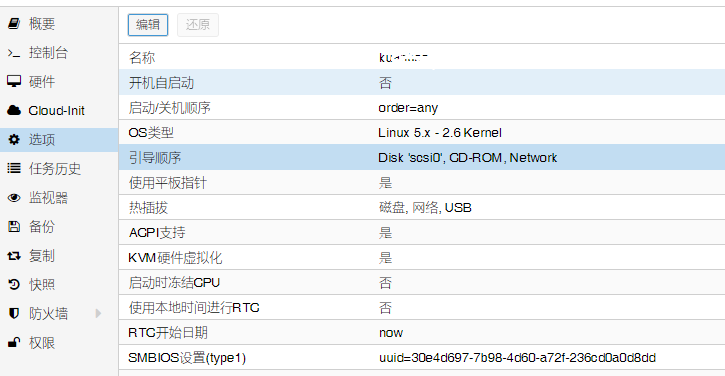
转自:https://vzone.me/913/